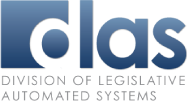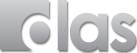Security Guidance
Stay secure
Follow these best practices to keep you and your computing environments secure:
- When working from the docking station, keep your laptop physically secure with an anti-theft cable lock.
- Lock your computer when you leave your PC unattended. Press ctrl-alt-del, and select Lock. When you get back to your workstation, log back in to restore your session where you left it.
- If you don't shut down your laptop every night, be sure to at least lock the computer.
- Change your Windows password every 180 days. Press ctrl-alt-del, and select Change a Password.
- Use a PIN, password or pattern to lock your smartphone.
- Turn off Wi-Fi and Bluetooth when it is not needed.
- Keep applications and operating system up to date. This applies to both PCs and smartphones and many times, there are options that allow for “auto-update” - please use it.
- Download apps on your smartphone only using trusted app stores such as Google Play or Apple Play. Make sure before downloading an app that it is from the expected vendor, check reviews and also review phone features it will require access to.
- Backup your data – work your computer provider to ensure the location of your data is backed up regularly; for smartphones, use the provider’s backup assistance or other options to ensure phone data is backed up.
Safe Web browsing
Download and install a reputable antivirus or next-generation endpoint detection and response (EDR) software. Malware, spyware, and other malicious code hurts system performance.
Downloading email attachments
- Do not open email attachments from unknown senders, especially zips and exes.
- After downloading an email attachment, perform a virus scan on the downloaded file.
- To scan a file for threats including viruses, right-click on the file in Windows Explorer, and using your antivirus or endpoint detection software select "Scan for Threats” or "Scan for Viruses", etc.