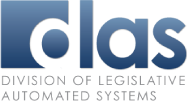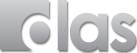- Shortcut back to the desktop
To quickly access your Windows desktop, without having to minimize each of the open windows, use this shortcut - windows key + m
- ClearType
Windows XP includes a visual technology called "ClearType" to increase windows text readability. To turn on this feature, right-click on your desktop, click "Properties > Display Properties > Appearance" tab. Click "Effects" and in the drop-down labeled "Use the following method to smooth edges of screen fonts", select "ClearType". Click OK twice.
- File naming tips
Use internet file naming standards to increase the options you have for sharing files.
Use lower case letters and underscores
Filenames and folders are case sensitive. They should be in lowercase and not include spaces to ensure they work on all systems. Filenames and folder names should have no spaces between words. Spaces between words and letter display as %20 in browsers. Instead use _ (underscore). To make an underscore press SHIFT and then the – key (between the 0 and = on your keyboard).
Do not use any special characters such as %, ! or ?.
Keep your names short, succinct and meaningful.
The longer the filename, the longer the URL. Long URL’s are hard to read, type or write, and wrap and break when pasted into emails. Example: "va_capitol.pdf" instead of "Virginia Capitol.pdf"
- Windows styles and formatting
In Microsoft Word, use styles and templates to create and apply formatting. Styles allow you to make targeted changes throughout a document, something you can't do when you override the normal style with inline styling. Spend the time initially to develop a set of styles that represent the different text formatting you will need in the document. Use templates to save your styles. Similarly, use paragraph formats in FrameMaker, so you can make changes through global update options.
- Keep with Next
Changing printers in Word or another what-you-see-is-what-you-get (WYSIWYG) editor can change the formatting of your document, and hard page breaks might not occur where you had intended. Keeping this in mind, instead of hard page breaks, use the keep with next option for the paragraph style. You can access this option from the Format menu in Word 2003. Use the Line and Page breaks tab on the Paragraph dialog to set the keep with next option.
- Special characters and character encoding
Special characters are symbols that do not appear on the Windows keyboard. Word divides special characters into two groups, symbols and special characters. Some special characters like the copyright symbol, are in the Symbol dialog box, which you can access from by selecting Symbol from the Insert menu. Other special characters can be found on the Special Character tab. This is where you can find the section symbol.
- Filters
If you need to export your Word source material to another application, the RTF format is a good choice for the transitional file format. The importing application uses a filter to import the RTF file, preserving as much of the native formatting as possible while enabling formatting in the new publishing environment.